
The Rood Ravens® METAR Proxy for X-Plane® 9 Real-Weather
On August 3rd 2016 the National Weather Service eliminated the web service found at weather.noaa.gov. This web site was hard coded as the source of METAR data for the X-Plane® version 9 Real-Weather feature. Since X-Plane® 9 is no longer being updated the only fix was to upgrade to X-Plane version 10 or 11.
Until NOW! - The Rood Ravens® METAR Proxy application plays the part of the now defunct weather.noaa.gov site and proxies the request for METAR files from X-Plane® version 9 to the new NOAA site thus restoring the Real-Weather feature.
Download the Trail version by selecting your operating environment below:
Trial version operation is limited to 2 minutes
RoodRavensMP v1 Full Version - no time limit - $19.95 USD (+Tax) - delivery by return email.

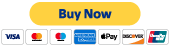
Installation:
-
Extract the RoodRavensMPv1.zip file to a convenient location on your system e.g. a new folder named RoodRavensMP on your desktop.
-
The proxy can be run the same machine you are running X-Plane® or another one so long as they are on the same network and the proxy machine has internet access.
-
Open the folder RoodRavensMP in explorer and double click on RoodRavensMP.exe to launch the application. Be sure to allow the program through your firewall if prompted to do so by your firewall software.
-
Take a note of the IP address the proxy is listening on, shown in the application window. e.g. 10.0.0.219
-
On the machine that runs X-Plane® version 9, use Notepad to edit the file c:\Windows\System32\drivers\etc\hosts (must have admin rights).
-
Add an entry into the hosts file for weather.noaa.gov e.g. 10.0.0.219 weather.noaa.gov
-
Save the hosts file. This modification tells windows to go to the proxy server instead of the web whenever a program tries to open weather.noaa.gov
Testing:
-
With X-Plane® version 9 running, open the Weather page by selecting Environment | Weather from the main menu.
-
Click on the DOWNLOAD Real-Weather file 'METAR.RWX' from the net check box.
-
You should see the message "Real-Weather is currently downloading real weather for you." and the download % increasing to 100% over a few seconds. You should also see the IP address of the X-Plane machine and name of the METAR file being downloaded on the RoodRavensMP application window. e.g. 10.0.0.22 08Z.TXT
-
If you see the download % as -001 or -000 then the X-Plane machine is not able to reach the RoodRavensMP application. You can double check network connectivity by using ping and ensuring that any firewalls are configured to allow TCP communication between the two machines.

